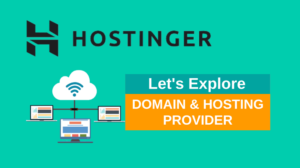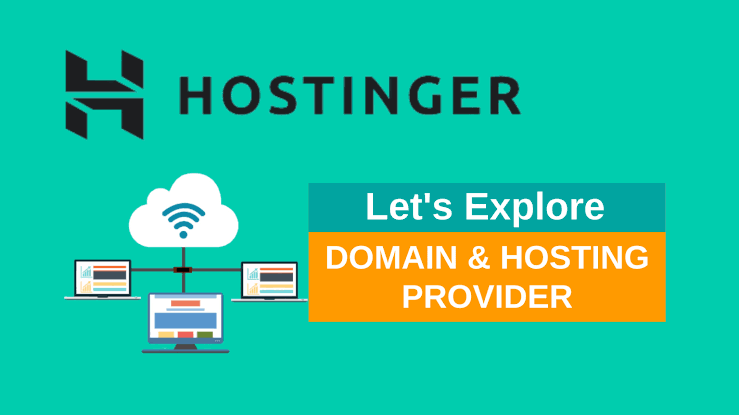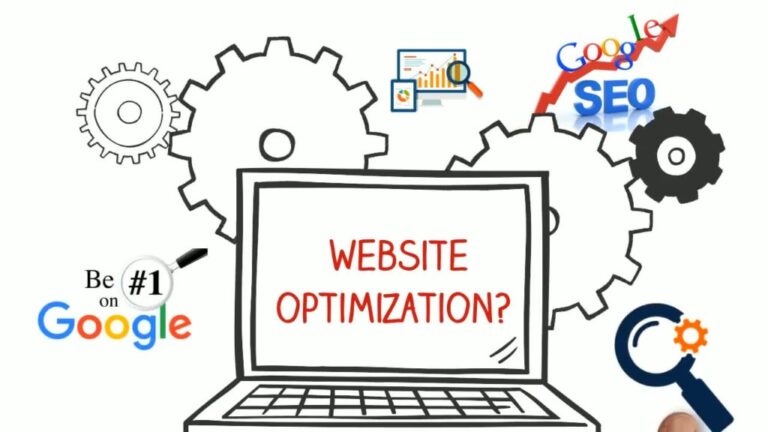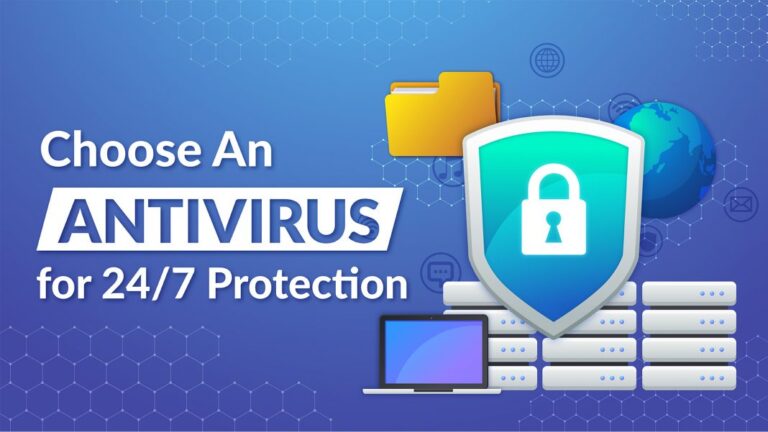Virtual Private Server (VPS) hosting is a powerful, scalable solution that provides more control, security, and performance than shared hosting. While setting up a VPS hosting server might seem daunting for beginners, following a structured approach can simplify the process. This guide walks you through the steps to set up your first VPS hosting server efficiently.
Step 1: Choose a VPS Hosting Provider
What to Consider:
- Operating System: Linux (e.g., Ubuntu, CentOS) or Windows.
- Server Resources: Evaluate your needs for CPU, RAM, storage, and bandwidth.
- Scalability: Ensure the VPS provider offers flexible upgrade options.
- Customer Support: Look for 24/7 support and detailed documentation.
- Budget: Compare pricing plans that align with your needs.
Popular VPS Hosting Providers:
- DigitalOcean
- Linode
- Vultr
- Hostinger
- AWS Lightsail
Action: Sign up with a provider and select a plan based on your requirements.
Step 2: Select the Operating System
Linux vs. Windows:
- Linux VPS: Ideal for developers; supports cPanel, LAMP stack, and scripting.
- Windows VPS: Preferred for applications requiring ASP.NET or MSSQL.
Action: During setup, select your desired OS. Popular Linux distributions include Ubuntu, Debian, and CentOS.
Step 3: Access Your VPS Server
Access Methods:
- SSH (Secure Shell): Primary method for Linux servers.
- Remote Desktop Protocol (RDP): For Windows servers.
Steps for Linux (SSH):
- Open a terminal or use an SSH client (e.g., PuTTY for Windows).
- Enter the command:
- Enter your root password (provided by the hosting provider).
Steps for Windows (RDP):
- Open the Remote Desktop Connection app.
- Enter the server’s IP address.
- Log in using the administrator credentials.
Step 4: Update Your Server
Why?
Newly provisioned servers often have outdated software. Updating ensures security and stability.
For Linux:
- Update the package list:
- Upgrade installed packages:
For Windows:
- Open Settings → Updates & Security.
- Check for updates and install.
Step 5: Set Up a Firewall
Why?
A firewall blocks unauthorized access and enhances server security.
For Linux:
- Ubuntu: Use
ufw(Uncomplicated Firewall): - CentOS: Use
firewalld:
For Windows:
- Open Windows Defender Firewall.
- Configure inbound and outbound rules to allow necessary ports (e.g., HTTP, HTTPS).
Step 6: Install Web Server Software
Popular Choices:
- Apache: Stable and widely used.
- Nginx: Lightweight and high-performing.
- IIS: For Windows servers.
For Linux:
- Install Apache:
- Install Nginx:
For Windows:
- Install IIS via “Server Manager” → “Add Roles and Features.”
- Configure IIS for your web application.
Step 7: Install a Database Server
Popular Choices:
- MySQL: Easy to use and versatile.
- MariaDB: A MySQL fork with better performance.
- PostgreSQL: Advanced features for complex applications.
For Linux:
- Install MySQL:
- Install PostgreSQL:
For Windows:
- Download and install MySQL from the official website.
- Follow the setup wizard to configure your database.
Step 8: Secure Your Server
Essential Security Steps:
- Change Default SSH Port: Edit the SSH configuration file:
Change the
Portvalue (e.g., to 2222). Restart SSH: - Disable Root Login: Edit the SSH configuration file:
Restart SSH.
- Install Fail2Ban: Protect against brute-force attacks:
- Set Up Automatic Updates: For Ubuntu:
Step 9: Set Up a Domain and SSL Certificate
Why?
Pointing a domain to your VPS and securing it with SSL improves accessibility and trustworthiness.
Steps:
- Point Domain to VPS:
- Update your domain’s DNS settings to include the VPS IP address.
- Install SSL Certificate:
- Use Let’s Encrypt for a free SSL certificate.
Step 10: Deploy Your Website or Application
Steps:
- Upload your website files using FTP tools like FileZilla or SCP.
- Place files in the appropriate directory:
- For Apache:
/var/www/html/ - For Nginx:
/usr/share/nginx/html/
- For Apache:
- Restart the web server to apply changes:
Step 11: Monitor and Maintain Your VPS
Tools:
- Monitoring Software: Tools like Zabbix or Nagios.
- Logs: Regularly check logs for anomalies (e.g.,
/var/log/). - Backups: Set up automated backups using tools like rsync or provider-specific options.
Conclusion
Setting up a VPS hosting server involves a combination of choosing the right provider, configuring software, and securing your environment. By following this step-by-step guide, you can create a reliable, high-performing hosting setup for your website or application. Once configured, your VPS will offer the flexibility and control needed to scale your online presence.